| Author |
Message |
sanmao66
Age: 38
Joined: 26 Dec 2008
Posts: 585


|
|
Many people now have iPods. But they often get difficulties in conversions such as: rip DVD to iPod Touch/Classic/Nano, Convert Video to iPod Touch/Classic/Nano, Convert Protected Videos/Music to iPod Touch/Classic/ Nano. In order to solve these problems I introduce three converting tools: Cucusoft DVD to iPod Converter, Cucusoft iPod Movie/Video Converter, Daniusoft Digital Media Converter. What you need are an iPod Touch/Classic/Nano and the converting tools above. You can download the softwares from following websites.
1: Cucusoft iPod Video Converter Suite (including Cucusoft DVD to iPod Converter and Cucusoft iPod Movie/Video Converter)
2: Daniusoft Digital Media Converter
3: Apple iTunes
There are four parts in this guide. I hope it will be helpful for you.
Part 1: How to Convert DVD to iPod Touch/Classic/Nano
Part 2: How to Convert Video to iPod Touch/Classic/Nano
Part 3: How to Convert Protected Videos/Music to iPod Touch/Classic/Nano
4.Part 4: Add the ready videos/music to your iPod Touch/Classic/ Nano
Part 1: How to Convert DVD to iPod Touch/Classic/Nano
Step 0:Install and run Cucusoft DVD to iPod Converter.
Step 1: Place the DVD into your DVD drive.
Step 2:Click the “open DVD” button to load DVD.
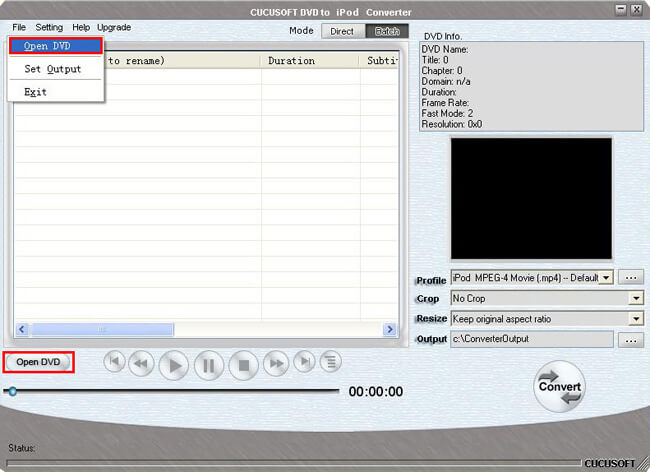
Step 3:Select "Direct mode" or "Batch Mode"
"Direct Mode" means that you can directly click the DVD Menu to select the DVD movie you want to rip. This mode is very easy for ripping a movie DVD's.
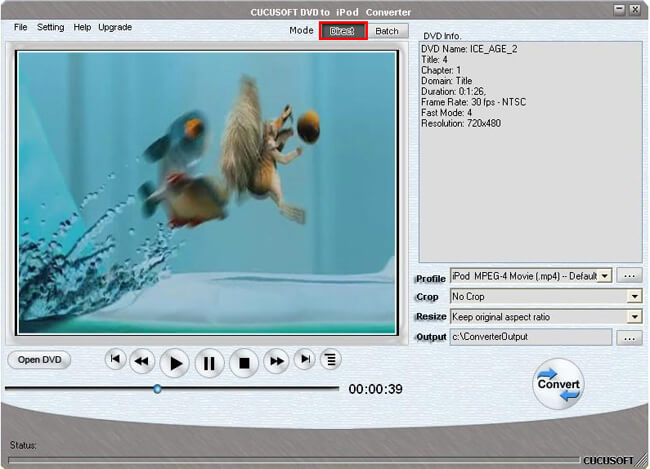
"Batch Mode" means that you can select the DVD titles/chapters and audio track they want to rip via checkbox list. This mode is very easy for batch ripping Music DVD's, MTV DVD's and Episodic DVD's.
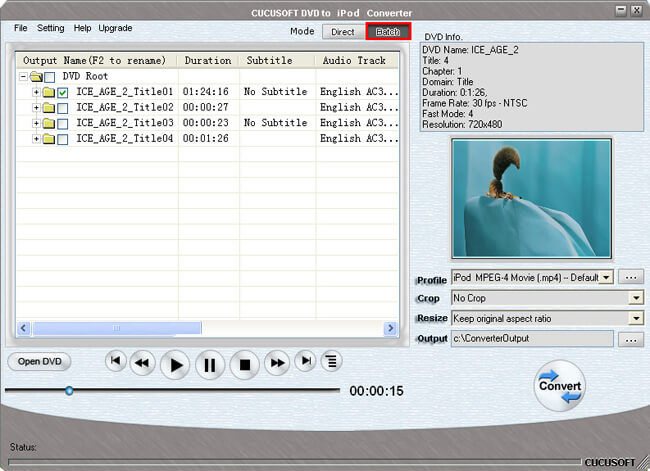
Notes:
In "Batch Mode", you not only can select the DVD titles/chapters and audio track, but also can adjust conversion time. So It is easy for you to convert any segment of DVD.
Step 4: Select output format from the "Profile" drop-down list.
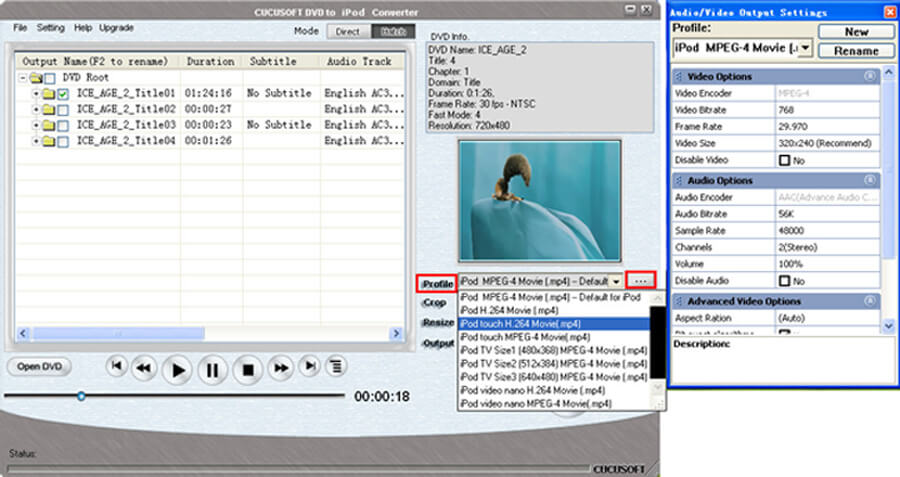
Notes:
Click the "…" button at the right of the “profile” drop-down list to set the important parameters: Video Bitrate, Audio Bitrate, Frame Rate and Video Size. For a high image/sound quality you can increase the value of Video/Audio Bitirate and for a compressed file you can decrease the value.
Step 5:Click the “Convert ”button to start the conversion. You can have a cup of coffee or have a walk. In a quite short time it will finish.
Part 2. How to Convert videos to iPod Touch/Classic/Nano
This software supports almost all kinds of video formats including MP4, Tivo, Flv, MKV, DivX, XviD, MOV, dvr-ms, rm, rmvb, MPEG, WMV, AVI ... to playable video formats for iPod Touch/Classic/ Nano.
Step 0: Install and run Cucusoft iPod Movie/Video Converter.
Step 1: Click the “Open file” button to add the video files you want to convert.
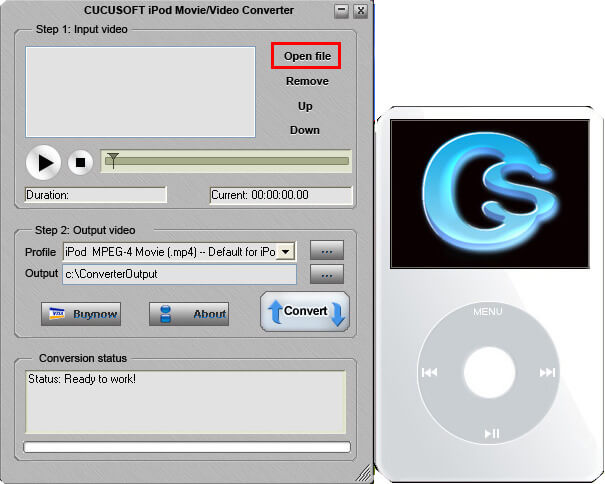
Step 2:Select output format from the "Profile" drop-down list.
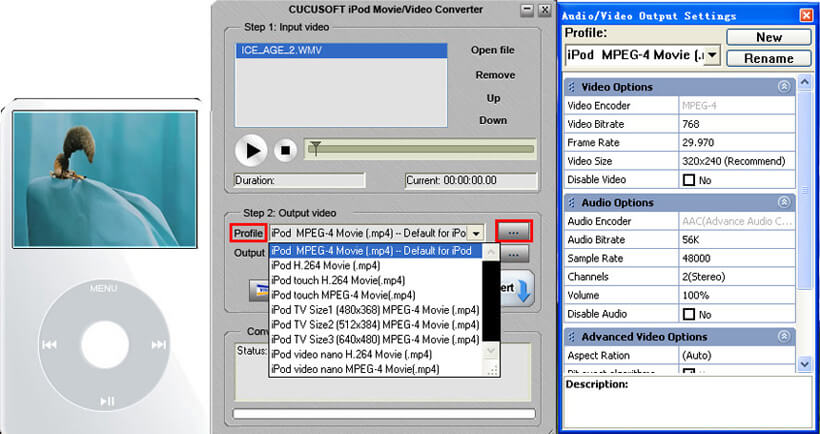
Notes:
Click the “…” button at the right of the “profile” drop-down list to set the important parameters: Video Bitrate, Audio Bitrate, Frame Rate and Video Size. For a high image/sound quality you can increase the value of Video/Audio Bitirate and for a compressed file you can decrease the value.
Step 3:Click the “Convert” button to start the conversion .In a short while the conversion will be finished.
Part 3: How to Convert Protected Videos/Music to iPod Touch/Classic/ Nano
Step 1: Download and install the DRM Removal Software .
Step 2: Run the software and click “Add…” button to load your protected WMA, M4A, M4B, AAC, WMV, M4P, M4V or ASF files
Step 3: Choose output formats. If you want to convert protected audio files, please select “Convert audio to” list; If you want to convert protected video files, please select “Convert video to” list.
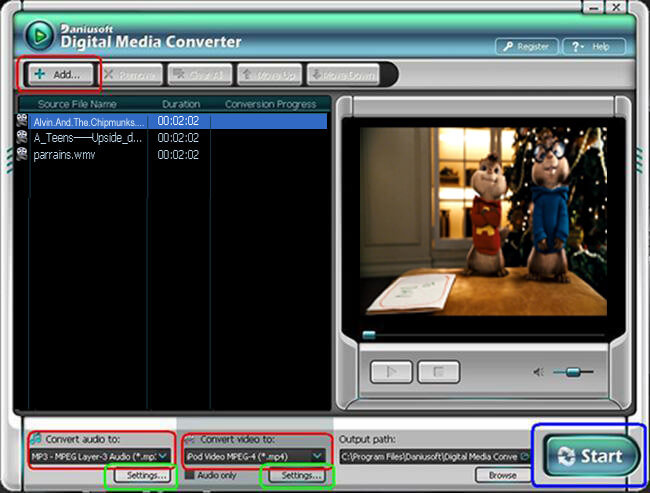
Step 4 :Start remove DRM and convert your DRM protected music and
videos by clicking “Start” button.
Part 4: Add the ready videos/music to your iPod Touch/Classic/ Nano
If you want to add video to iPod Touch/Classic/Nano with iTunes,
follow these steps:
1.Open iTunes and click "File" to add your videos to iTunes library.
2.Plug in your iPod to computer, then iTunes will detect your iPod as a device.
3.Select your iPod device on the left panel of iTunes, click "Movies" tab, check the videos you want to sync and click "Apply", done.
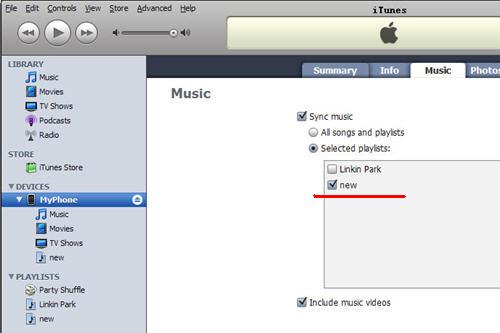
Now enjoy your high-resolutin video on your iPod Touch/Classic/Nano.
Have fun!
Best DVD Ripper
|
|
|
|
|
|
   |
    |
 |
sanmao66
Age: 38
Joined: 26 Dec 2008
Posts: 585


|
|
|
This information is very useful and helpful.Life is more convenient with it.Thanks.
|
|
|
|
|
|
   |
    |
 |
informationspy
Joined: 09 Jun 2008
Posts: 246


|
|
"I am so glad to share with all of you that there is another very good converter for you to convert DVD to your iPod, that is ImTOO DVD to iPod Converter. This converter is extremely easy for anyone to use and it provide multifunction for advance user. Well, the format after converting can be played in your iPod, iPod Touch, iPod Nano and iPhone and so on !
Here is a picture of the panel for you to have a reference
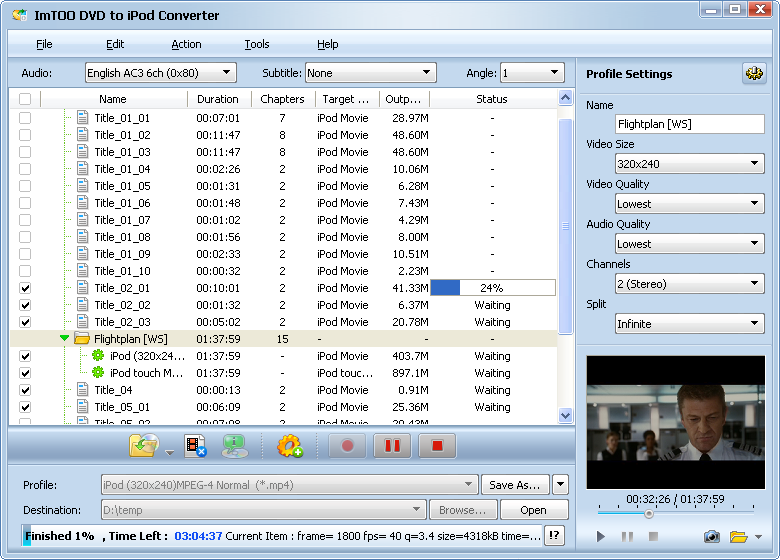
There is still another good news for you, that is if you buy the software at the Xmas Season and you will get a discout of 10% . That seems amazing !
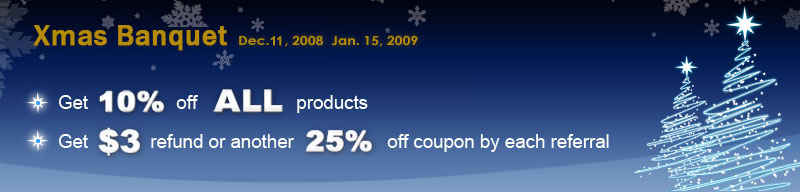 " "
"Now Here is a event poster for your reference ! Have a look, it will amuse you not only the poster but the low price product ! Happy Chrismas !
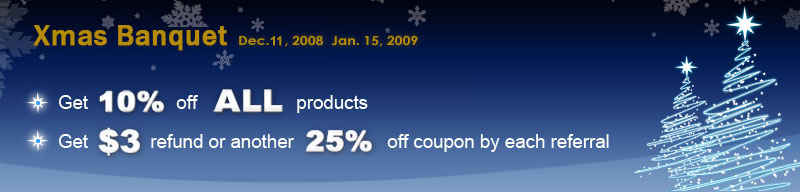 " "
|
|
|
|
_________________
One lies makes many!
|
|
| |
     |
 |
snowman
Age: 39
Joined: 19 Dec 2008
Posts: 696


|
|
|
This is very useful and wish everybody good luck
|
|
|
|
|
|
   |
    |
 |
snowman
Age: 39
Joined: 19 Dec 2008
Posts: 696


|
|
|
New year has new hope. I hope everyone has a wonderful digital life by using Best DVD Ripper.
|
|
|
|
|
|
   |
    |
 |
snowman
Age: 39
Joined: 19 Dec 2008
Posts: 696


|
|
|
Contact me if you need further assistance.
|
|
|
|
|
|
   |
    |
 |
snowman
Age: 39
Joined: 19 Dec 2008
Posts: 696


|
|
|
Useful information.Good luck in 2009.
|
|
|
|
|
|
   |
    |
 |
snowman
Age: 39
Joined: 19 Dec 2008
Posts: 696


|
|
Great! 
|
|
|
|
|
|
   |
    |
 |
snowman
Age: 39
Joined: 19 Dec 2008
Posts: 696


|
|
|
Anyone who has good things shares them here plzzz!
|
|
|
|
|
|
   |
    |
 |
snowman
Age: 39
Joined: 19 Dec 2008
Posts: 696


|
|
|
I hope more and more people take a part of this section.
|
|
|
|
|
|
   |
    |
 |
snowman
Age: 39
Joined: 19 Dec 2008
Posts: 696


|
|
   |
    |
 |
snowman
Age: 39
Joined: 19 Dec 2008
Posts: 696


|
|
|
Could you leave me a message about the software if you have had a try?
|
|
|
|
|
|
   |
    |
 |
sanmao66
Age: 38
Joined: 26 Dec 2008
Posts: 585


|
|
|
It can help you out of your problem.
|
|
|
|
|
|
   |
    |
 |
sanmao66
Age: 38
Joined: 26 Dec 2008
Posts: 585


|
|
   |
    |
 |
niuniu001
Age: 41
Joined: 27 Dec 2008
Posts: 236


|
|
|
This guide is very helpful who has other questions can ask here.
|
|
|
|
|
|
   |
    |
 |
|
|