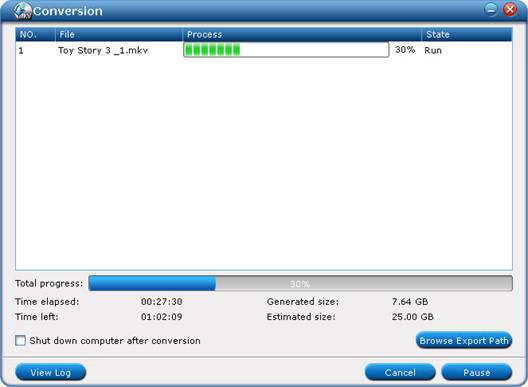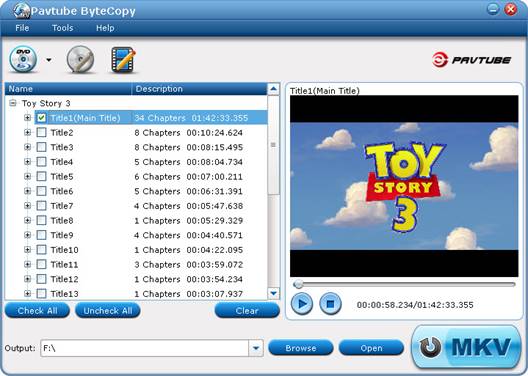



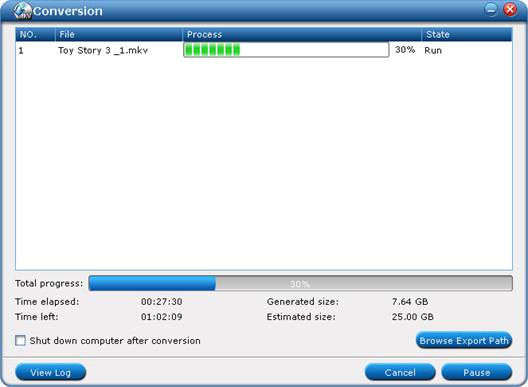
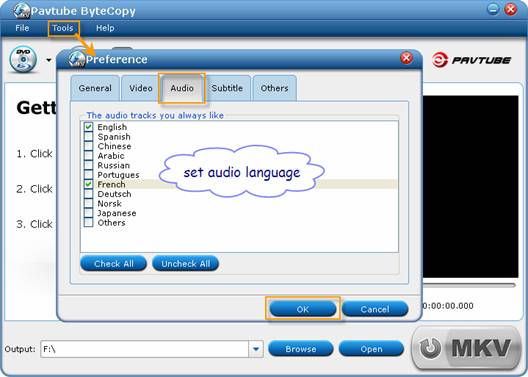
 to import movie files from copy-protected DVD/ Blu-ray Disc. The Pavtube ByteCopy is capable of decrypting BDs, you don’t have to install other BD decrypting software.
to import movie files from copy-protected DVD/ Blu-ray Disc. The Pavtube ByteCopy is capable of decrypting BDs, you don’t have to install other BD decrypting software.
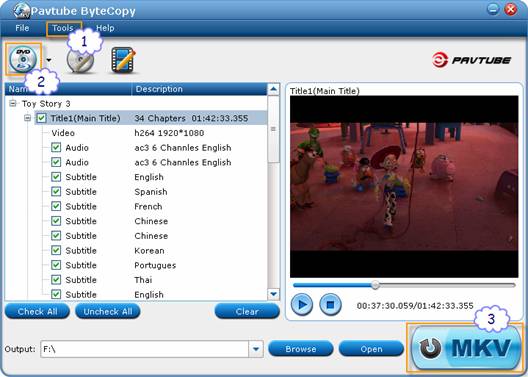
 to start ripping Blu-ray Disc/DVD to MKV with English and French audio tracks included. Now you get several audio-streams in one MKV file, which also includes lossless Blu-ray video streams and all subtitles. After conversion you may click “Browse Export Path” to find generated MKV files.
to start ripping Blu-ray Disc/DVD to MKV with English and French audio tracks included. Now you get several audio-streams in one MKV file, which also includes lossless Blu-ray video streams and all subtitles. After conversion you may click “Browse Export Path” to find generated MKV files.