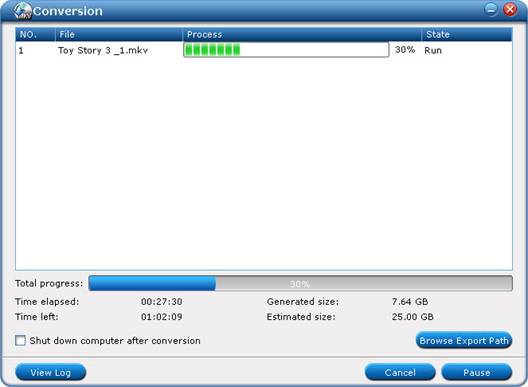to import movie files from DVD/ Blu-ray Disc.
to import movie files from DVD/ Blu-ray Disc.
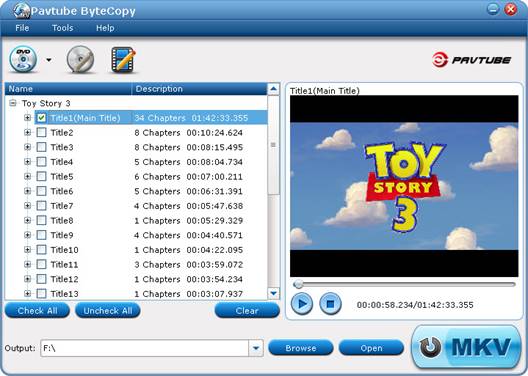
 to select desired subtitles and audio tracks for all chapters. The software keeps all subtitles and audio streams by default. Choose “Lossless” in dropdown list of “Format” box if you’d like to backup Blu-ray video stream without quality losss.
to select desired subtitles and audio tracks for all chapters. The software keeps all subtitles and audio streams by default. Choose “Lossless” in dropdown list of “Format” box if you’d like to backup Blu-ray video stream without quality losss.
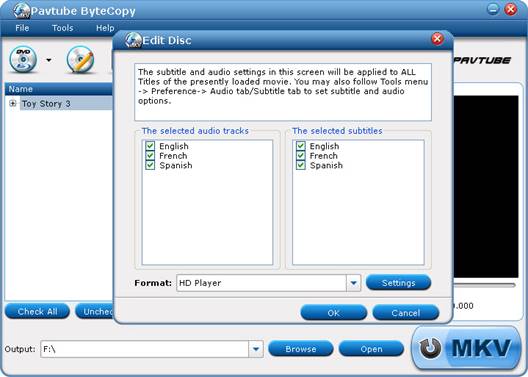
 to start ripping movie to MKV files.
to start ripping movie to MKV files.