| |
| Author |
Message |
tutubebe99
Age: 42
Joined: 05 Jan 2010
Posts: 2080
Location: USA


|
|
How to enjoy Blu-ray movies on HDTV with WD TV Live Plus HD Media Player?

When backing up Blu-ray Discs to NAS service for playback with WD TV Live Plus HD Media Player and watching BD movies on HDTV, you might get involved in quality and subtitle issues. To keep lossless video quality, you can either copy m2ts streams straightly from BD, or make the whole BD into an ISO image file. In that case the Blu-ray PGS subtitles will not be displayed when watching on HDTV, as WD TV Live Plus HD Media Player does not supports playing PGS subtitles. In order to have subtitles displayed correctly, you have to convert and embed the subtitle into video by transcoding. So this time you lose image quality and can never turn the subtitle off. Is there a software that can pass-through video and audio streams and meanwhile convert the Blu-ray PGS subtitles to something that WD TV Live Plus HD Media Player can read? Yeah, there is- the Pavtube ByteCopy software was developed for this. Find below how to copy Blu-ray Disc to lossless MKV file and convert the PGS subtitle to DVDsub format, which is compatible with all the DVD players, HD media players and BD players.
Download Pavtube ByteCopy:
The software is easy of use. You just load movie from source Blu-ray Disc, click the convert button and wait. Download a trial of Pavtube ByteCopy and follow the short guide below to make lossless Blu-ray Disc to MKV backup with selected subtitle and audio streams retained.
Backup Blu-ray movie and convert PGS subtitle for WD TV Live Plus HD Media Player
Step 1. Run Pavtube ByteCopy, and click “Load Disc” button to import movie files from copy-protected Blu-ray Disc/DVD.

Step 2. Click the “Edit Disc” button to select desired subtitles and audio tracks for all chapters. The software keeps all subtitles and audio streams by default, so just uncheck the ones you don’t want.
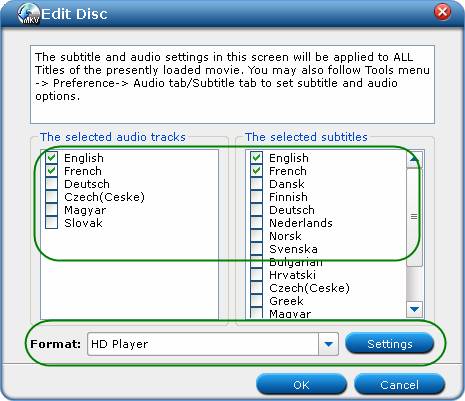
Step 3. Choose “HD Player” in dropdown list of “Format” box, and click “Settings” button. Here you uncheck the “Encode” box for video and audio stream to pass-through the original BD streams without quality loss, and check the “Encode” box under “All Subtitle Streams” to set “dvdsub” for WD TV Live Plus HD Media Player playback. Press “OK” to confirm.
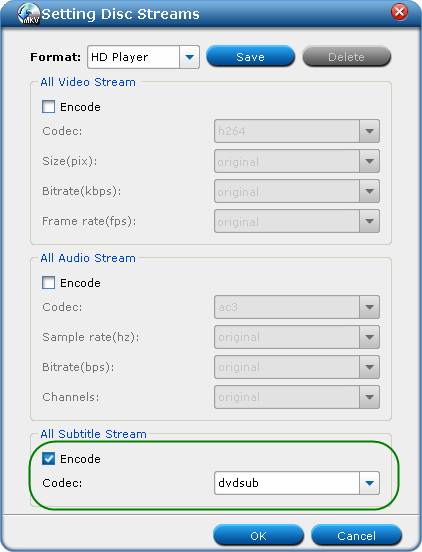
Step 4. Back to the main interface, and press the “Convert” button to start backing up Blu-ray movie to MKV files with selected audio tracks and subtitle streams.
The main movie with subtitles and audio tracks will be extracted and packaged into MKV container format without transcoding to ensure you get lossless movie clips; and the PGS subtitles will be converted into DVDsub format. In this way you get perfect lossless Blu-ray videos with multiple audio tracks (TrueHD, DTS-MA, AC-3, DTS, etc) and subtitles included, and correct display of Blu-ray subtitles for enjoying Blu-ray movies with WD TV Live HD Media Player.
|
|
|
|
|
|
   |
    |
 |
yhaichang
Age: 37
Joined: 18 Jan 2011
Posts: 104


|
|
XtoYsoft Blu-ray to MKV Ripper, the magic and versatile Blu-ray to MKV ripper, is capable of removing annoying Blu-ray copy protections to convert any encrypted Blu-ray to MKV for the PC or other supported devices. Apart from the amazing fast speed and fabulous output quality, you will also be surprised by its easiest operation, even if you are new at this, you can successfully finish the conversion intuitively and do a great work.
Here is a step-by-step guide followed for reference to rip blu-ray to MKV.
Guide
Step 1) Start up XtoYsoft Blu-ray to MKV Ripper
Step 2) Load Blu-ray disc
Insert your Blu-ray disc to BD drive (if you've saved it on your hard drive already, please click on the arrow to load the root folder of this movie) for the ripping process.

Choose the region code.

Load the files.

Next, choose the movie titles you want to rip. In this example, we are ripping Title852. You can click Browse to choose another place to store the ripped video files.

Step 3) Start to rip
After a simple setting,click Transform. The conversion will do it work.
If you want to do more configuration about the software,you can click [IMG] http://www.xtoysoft.com/images/tips/config.png[/IMG] at the right-top of the window.

After some minutes or hours later (depending on your PC's speed and the length of movie), you will get a message that the ripping process has completed successfully, then press the Finish button.
You may also be interested in:
XtoYsoft Blu-ray to iPhone 4
|
|
|
|
|
|
   |
    |
 |
tutubebe99
Age: 42
Joined: 05 Jan 2010
Posts: 2080
Location: USA


|
|
How to convert DVD to MKV with lossless quality?
Pavtube ByteCopy, the ideal lossless DVD ripping tool, is professional at converting commercial DVD to MKV with lossless quality. The DVD Ripper lossless program allows full preservation of all audio and subtitle streams, as well as chapter structures, so you may select your desired languages of audio tracks/subtitles, and chapters at will when playing the DVD contents back on PC and media players. The following brief guide details how to convert DVD to lossless MKV by using Pavtube ByteCopy, if you are looking for such a solution, just feel free to check it.
Step-by-step guide:
How to convert DVD to MKV with lossless quality?
Step 1: Free download Pavtube ByteCopy, install and run it. Once run the lossless DVD ripping tool, click “Load Disc” button to import DVD movie files.
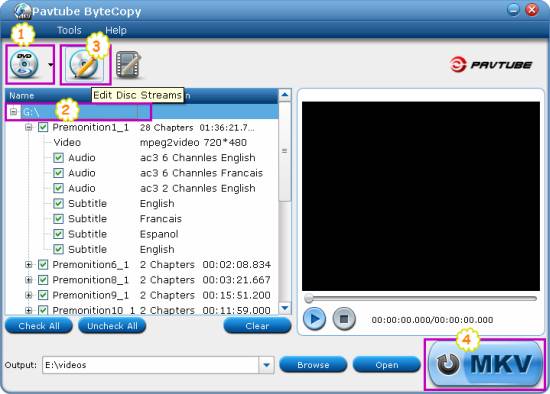
There are three ways available to import DVD movies, including “Load BD/DVD ROM”, “Load DVD ISO/IFO”, and “Load BD/DVD Folder”.
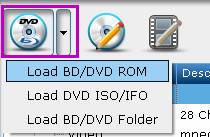
Step 2: Once the DVD movie files are loaded, you can click the “Plus” icon to unfold all source info in the DVD movie.

In that way, you will see all video info, audio info and subtitle info in tree structures as below. To do lossless DVD ripping, just keep all audio tracks and subtitle streams checked. Also, if you wanna remove some audios or subs, just uncheck them at will. The program will only preserve the ones you have ticked off in the output MKV files.
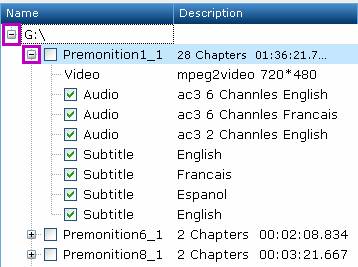
Step 3: Click on the disc label (for instance “G :\”) to select the whole movie. When the movie is selected, “Edit Disc” button will be highlighted. Click “Edit Disc” button to select “lossless” from drop-down list of “Format” box. Do remember clicking “OK” button to confirm your selection. The “lossless” format option ensures you to convert DVD to MKV with lossless quality.
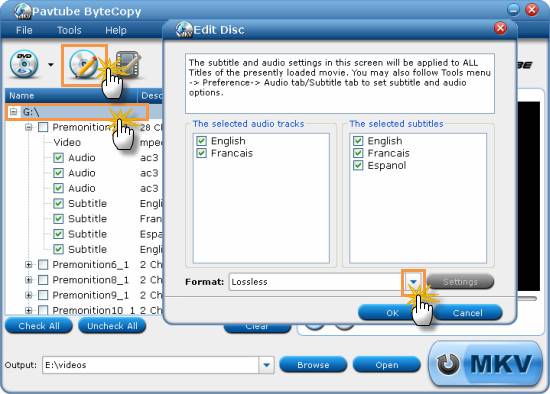
Step 4: Go back to the main interface to click "MKV" button to start DVD to lossless MKV conversion. When thelossless DVD rippingprocess is completed, you can click “Open” button to get the lossless MKV files with ease.
More features of Pavtube ByteCopy
- Create MKV files from recently released Blu-ray discs and DVDs.
- Crack Blu-ray discs protected with AACS and BD+ up to MKB v20.
- Preserve multiple subs and audio tracks/Remove unwanted subs/tracks.
- Allow full preservation of HD audios, like DTS HD Master Audio, Dolby TrueHD Audio.
- Output DTS 6 channels, AC3 6 channels, AAC 6 channels, PCM 6 channels, MP3 6 channels…
- Preserve soundtracks and subs in multiple languages, e.g. English, Spanish, French, Deutsch…
|
|
|
|
|
|
   |
    |
 |
tutubebe99
Age: 42
Joined: 05 Jan 2010
Posts: 2080
Location: USA


|
|
Pavtube ByteCopy-Rip BD/DVD to MKV with multiple audio tracks & subtitles - - for Windows
-Create MKV files from recently released Blu-ray discs and DVDs.
-Crack Blu-ray discs protected with AACS and BD+ up to MKB v20.
-Preserve multiple subs and audio tracks/Remove unwanted subs/tracks.
-Retain chapter markers/Support lossless output.
-Allow full preservation of HD audios, like DTS HD Master Audio, Dolby TrueHD Audio.
-Output DTS 6 channels, AC3 6 channels, AAC 6 channels, PCM 6 channels, MP3 6 channels…
-Preserve soundtracks and subs in multiple languages, e.g. English, Spanish, French, Deutsch…
------------------------------
DVD to MKVHow to convert/rip DVD to MKV with lossless quality
TipsConvert/Rip/Stream Blu-ray movie to PS3 on Mac OS X
Blu-ray backupBackup Blu-ray to M2TS–back up Blu-ray Disc to M2TS streams flawlessly
Watch/Play/remove Blu ray movies/Blu-ray BD+ copyright protections on Mac
How to convert/rip/playing bluray ISO to MKV/AVI/MP4/DivX
Fast SpeedRip/put/playing/watching Blu-ray movies to MP4/AVI/MKV for Galaxy Tab
Enjoy Blu-ray movies on HDTV with WD TV Live Plus HD Media Player via Pavtube ByteCopy
|
|
|
|
|
|
   |
    |
 |
tutubebe99
Age: 42
Joined: 05 Jan 2010
Posts: 2080
Location: USA


|
|
Lossless DVD to MKV backup with AC3 and DTS 5.1 audio- only 2 steps
Pavtube ByteCopy provides easiest, fastest and most flexible solution for Blu-ray Disc and DVD to MKV backup. With this software, you can easily make lossless backup of DVD and Blu-ray movies for playback on desktop, laptop, hard disk media players, and video DVD combos. To save your time and efforts, lossless DVD to MKV backup is shorted into a 2-step process. Only with 2 clicks, you can make lossless DVD to MKV backup with all the audio tracks (Dolby Digital 5.1 and DTS 5.1) and subtitles to hard drive. The software copies DVD to MKV as fast as your DVD-ROM can read. Refer to below a detailed guide of backing up DVD to MKV in lossless way using Pavtube ByteCopy.
Download Pavtube ByteCopy:
Download from here the trial of Pavtube ByteCopy for making lossless DVD to MKV backup. The trial is restricted to complete 3 lossless backup tasks.
Step 1. Place source DVD into optical drive, run Pavtube ByteCopy, and click “Load Disc” button
 to import movie files from copy-protected DVD. You can preview the movie in the play window. (Tip: When playing selected title in Pavtube ByteCopy, the software plays video streams only. There is not audio or subtitle- there are many streams and it can not play all) to import movie files from copy-protected DVD. You can preview the movie in the play window. (Tip: When playing selected title in Pavtube ByteCopy, the software plays video streams only. There is not audio or subtitle- there are many streams and it can not play all)
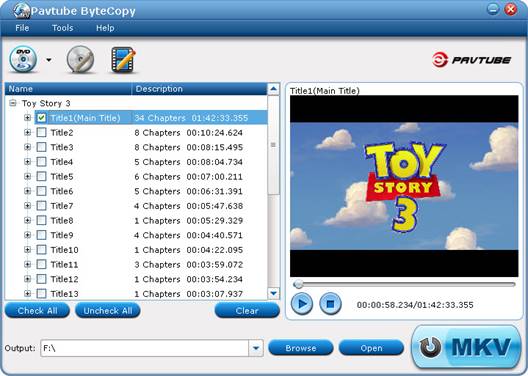
Step 2. Click the “Convert” button  to backup DVD movie to MKV file. It takes about 10-15min to complete lossless DVD to MKV backup process. When it completes, click “Browse Export Path” to find generated MKV file with all audio tracks and subtitle included. to backup DVD movie to MKV file. It takes about 10-15min to complete lossless DVD to MKV backup process. When it completes, click “Browse Export Path” to find generated MKV file with all audio tracks and subtitle included.
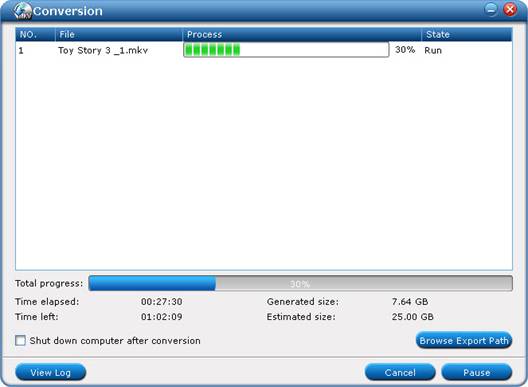
By default Pavtube ByteCopy extracts the main movie with all subtitles and audio tracks from disc and seals the contents into MKV container without transcoding, which means you get lossless video and audio streams in MKV file. 480p video stream, Dolby Digital 5.1 and DTS 5.1 audio tracks and all DVD subtitles are retained without quality loss. And the whole process takes 2 steps only.
Additional Tip- set subtitle and audio output
You can also decide which subtitles and audio streams to export- Click “Tools” menu-> “Preference”-> “Audio” tab to set audio and subtitle language by preference. The software will remember the language you’d like to keep and select audio and subtitles of desired languages by default at next run.
About Pavtube ByteCopy:
Pavtube ByteCopy software was developed for movie lovers to protect their collections by decrypting and backing up DVD and Blu-ray Disc to MKV files with desired subtitles and audio tracks. No other BD and DVD ripping tool can be more flexible- you can make 1:1 lossless backup; copy video stream with desired audio and subtitles only; encode video stream while pass-through audio tracks; get lossless video with audio streams turned codec into AC3, DTS, AAC, MP3, PCM, etc.
|
|
|
|
|
|
   |
    |
 |
ioslover
Joined: 07 Jun 2011
Posts: 2170


|
|
|
Well, it does Jailbreak say right in the title bar, as all to do the jailbreak tips. So maybe just look at the track before you complain? convert video to iphone Actually, I do not like the very name "FaceTime HD" I realize it's in HD for some device�� But the name is just too long. I'd rather just say "FaceTime" and be done. We know iMacs, MacBook pros, etc have HD, and we know already iOS does not (probably because of the extra data to be sent/received).
|
|
|
|
|
|
| |
    |
 |
wts30286
Joined: 06 Nov 2012
Posts: 45130


|
|
| |
    |
 |
|
|
|
View next topic
View previous topic
You cannot post new topics in this forum
You cannot reply to topics in this forum
You cannot edit your posts in this forum
You cannot delete your posts in this forum
You cannot vote in polls in this forum
You cannot attach files in this forum
You cannot download files in this forum
|
|
|
|