 |
|
 |
| |
| Author |
Message |
jim19890308
Age: 36
Joined: 05 Jul 2011
Posts: 55
Location: USA


|
|

Once you have shot those meaningful videos ,and you want to keep them for a long time, or share them with your family members or friends. But when you put them in your computer, or some other devices, you may lose them mindless someday. So,what would you do? The best way to store them is to burn them in your DVDs. However, the file extension of HD files could be .mts or .m2ts, then, you need to convert them in DVD compatible format.Today,we can serve you with the best CUDA MTS/M2TS video converter.
In this article, you will master a very simple way that how to use CUDA MTS/M2TS video converter IfoEdit and Imgburn to burn AVI files to DVD.
Section A. Convert HD MTS files to DVD VOB format with the best CUDA MTS/M2TS video converter.
Step1. Free download CUDA MTS/M2TS video converter run and install it in your computer. Click the button as the pictures shows to load your MTS files to CUDA video converter.
Step2. Choose the DVD format for later burning use.
Click the Format option, and choose the VCD/DVD/SVCD > DVD NTSC (4:3) or VCD/DVD/SVCD > DVD PAL (4:3)(for the Europe) as the output format for burning DVD use.
Step3. Convert MTS files to DVD VOB format.
Look at the big Convert button, click it to start the conversion. with the CUDA technology, the conversion speed will be 3-5X faster than most other convert soft wares.
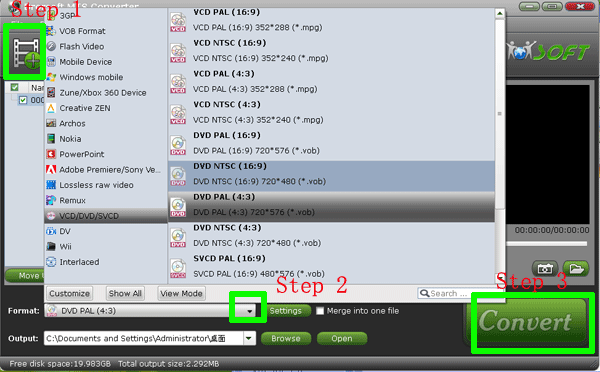
Attention: If you want to know more the CUDA converter products, please refer to CUDA and video converters.
Section B. Make the DVD-Video file structure
Step1. Run the IfoEdit in your computer, Click the “Create IFOs” to create IFO and BUP files for DVD. Put the output VOB files from Chapter One to a new folder---VIDEO_TS.
Step2. In the “Create new IFO files” box, click browse box in the right side to browse the VOB file in the new folder. Look the small pane before “Same as source”, click it to make the IFO files in the same folder of the VOB files. The IFO and BUP files will be generated.
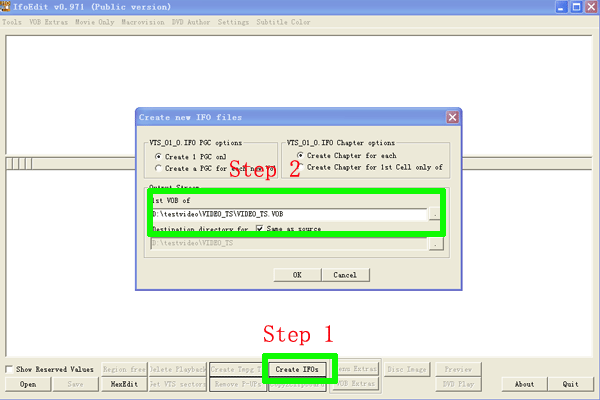
Section C: Burn the converted MTS videos to DVD.
Attention: Before this step, must assure that you have had put an empty DVD disc in your computer.
Step1. Import the MTS files to ImgBurn.
Run and install ImgBurn in your computers (we suggest the ImgBurn burning software, because it is free, you may also try other Burn soft wares). Choose the Write files/folders to disc option to get the following box. Then, create a folder” AUDIO_TS” to guarantee the DVD can play on DVD player. Make sure the ”AUDIO_TS” folder is empty, and load the folder to ImgBurn.
Step2. Burn the MTS files to DVD.
As the picture shows, start the burning process by clicking the button that step 2 shows. Wait a moment, you will have your MTS videos in your DVD discs.
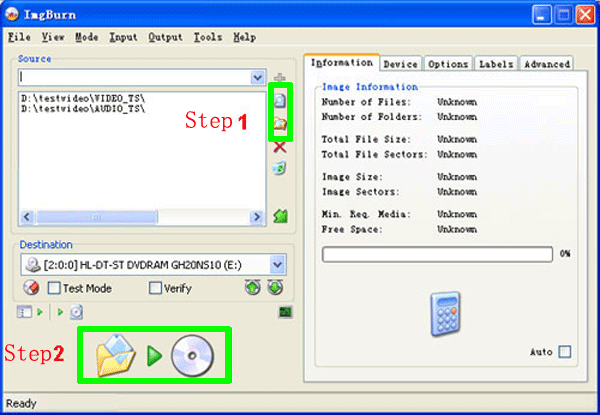
TIPS:
1.The best CUDA MTS video converter is not only a converter software, but also a editor. More information about CUDA MTS/M2TS video converter, please refer to the introduction about the CUDA MTS/M2TS video converter.
2.For more information.please refer to:Convert HD MTS files to DVD with CUDA MTS/M2TS video converter
3.Know more Brorsoft CUDA products.
|
|
|
|
|
|
  |
     |
 |
ivy00135

Joined: 06 Nov 2012
Posts: 49808


|
|
| |
    |
 |
|
|
|
View next topic
View previous topic
You cannot post new topics in this forum
You cannot reply to topics in this forum
You cannot edit your posts in this forum
You cannot delete your posts in this forum
You cannot vote in polls in this forum
You cannot attach files in this forum
You cannot download files in this forum
|
|
|
|
 |
|
 |
|